The other day I when looking through some rather lovely blogs I noticed they all had lovely wee social buttons. Well I decided I wanted some so with some trial and error and a tiny bit of HTML know-how I figured it out. It struck me {when I had finished sceaming at the code} just how simple it could be using Adobe Illustrator, Photobucket and Blogger. Hopefully that is made clear in this post which just happens to be my very first tutorial - hopefully of many more to come.
How To Make Your Own Social Buttons For Blogger
First decide on the look of your buttons make a little
sketch time for them – I only wanted circles so I didn’t bother sketching, but if you're after soemthing a little more fancy then it's a good place to start.
Once you've sketched out your buttons, scan them and open them in Illustrator.
{I used Illustrator to create my buttons, but you could also use Photoshop.}
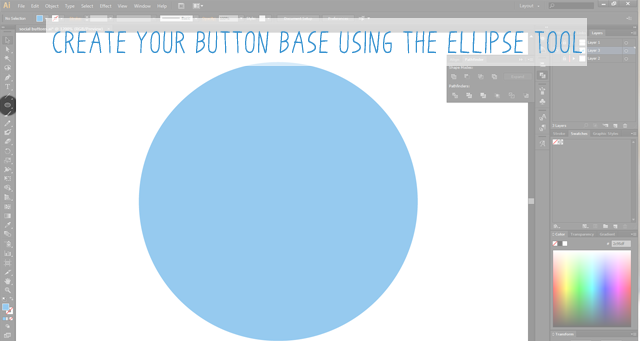
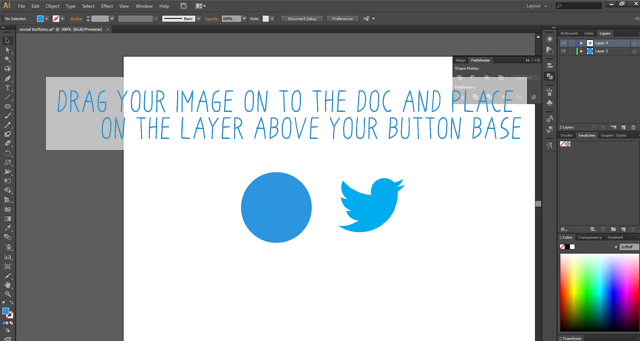
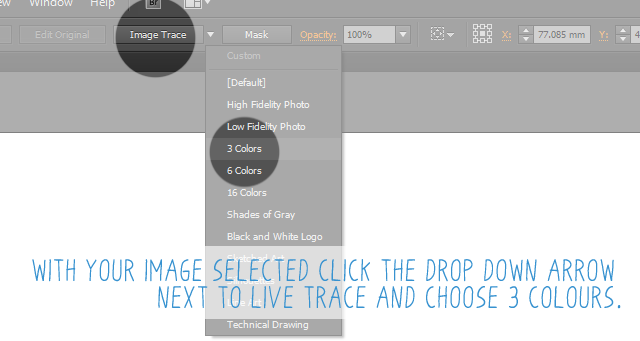
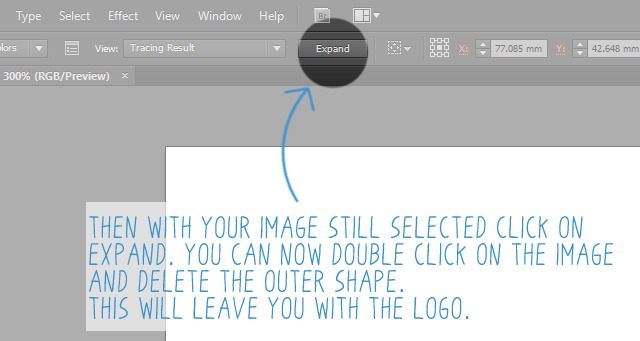

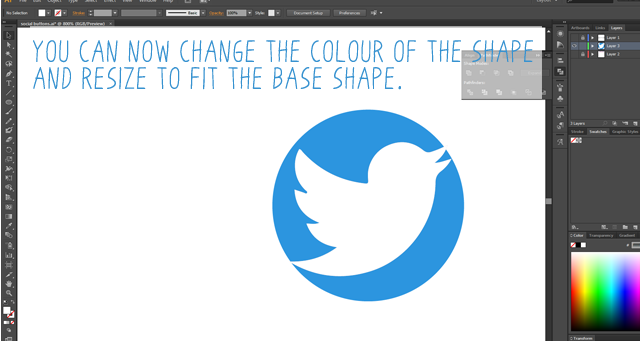
If you don’t want to use the Live Trace or are using Photoshop you can use the pen tool to draw your logos.
Repeat this for all your desired buttons and once you have them all it’s time to get them ready
for Blogger.
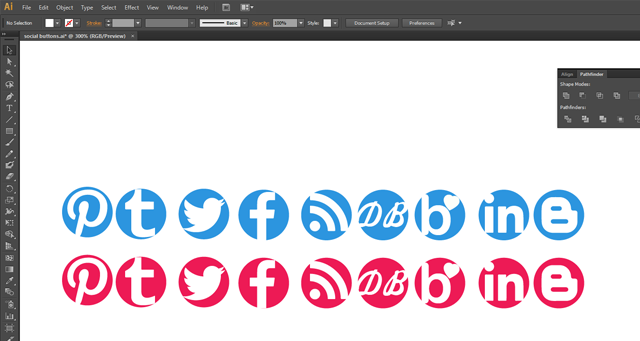
Now open a new doc in Illustrator to the desired size of your buttons, mine were 40px x 40px. Copy your button from the previous document and rezise them to fit your new artboard.
{You could do this to begin with, but I was just being awkward}
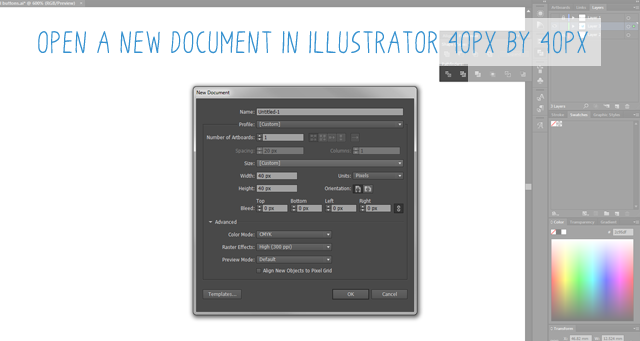
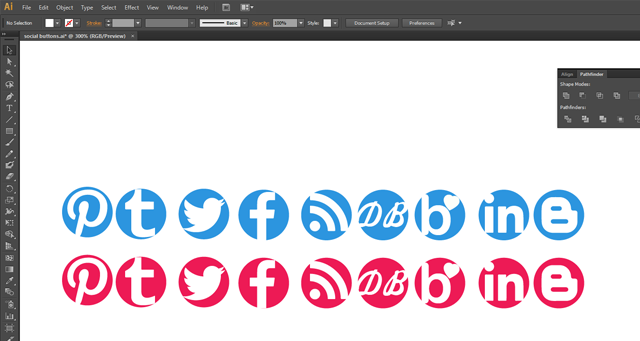
Now open a new doc in Illustrator to the desired size of your buttons, mine were 40px x 40px. Copy your button from the previous document and rezise them to fit your new artboard.
{You could do this to begin with, but I was just being awkward}
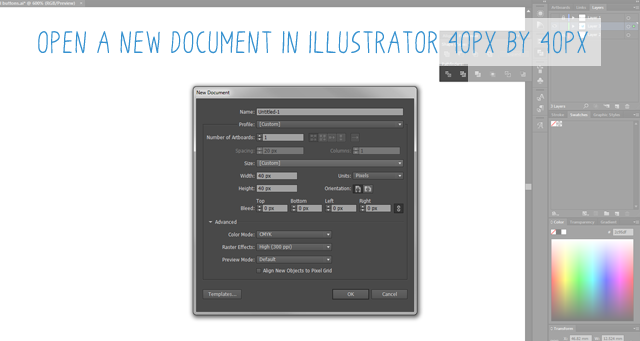
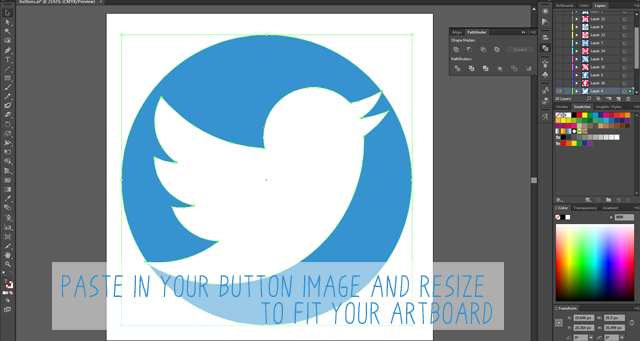
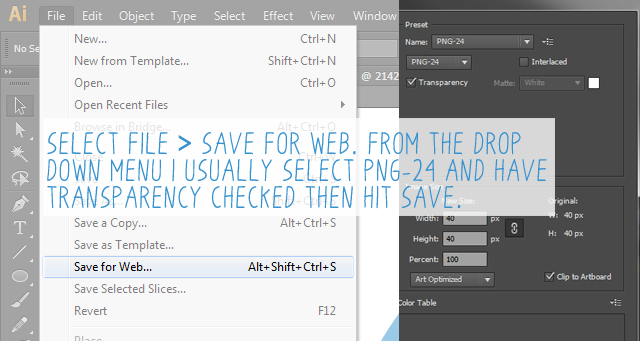
Repeat this for all your buttons and once they are all
exported as png files, upload them to your chosen image hosting site - I used
Photobucket.
Once you’ve uploaded your images, it’s time to get them on to your blog.
Once you’ve uploaded your images, it’s time to get them on to your blog.
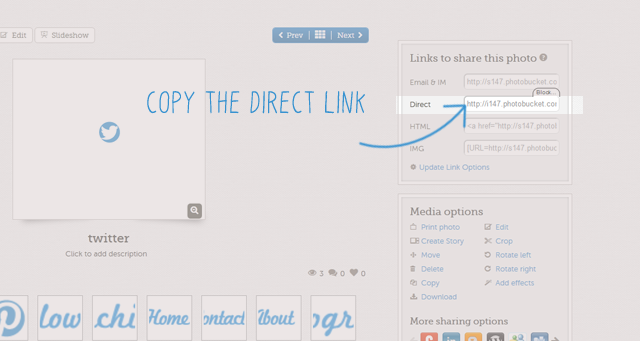
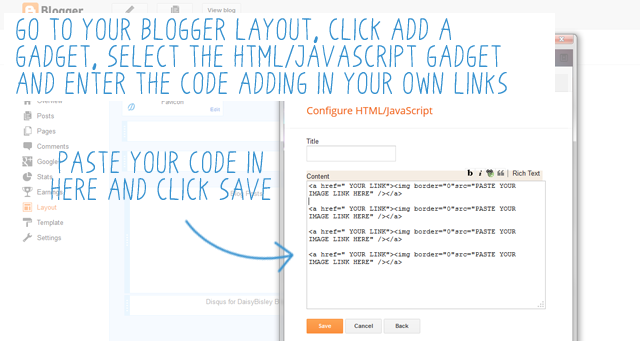
Use this code:< a href=" YOUR WEB LINK" >< img border="0"src="YOUR DIRECT IMAGE LINK" />< /a >
Do this for each of your buttons and paste each segment of
code in to the gadget box. Hit save and choose where in your layout you want
the buttons to go.
If you want to centre them then just add < center> to the very top of the box and </ center> after all the code.
{if you are copying and pasting the code from here don't forget to leave out the spaces}
{if you are copying and pasting the code from here don't forget to leave out the spaces}
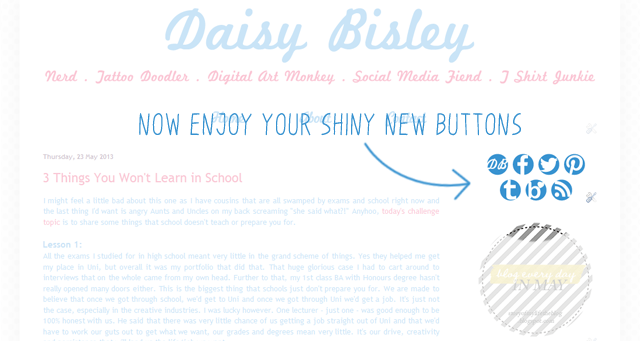
I hope this makes sense. If not and/or if you have any questions please comment below, but be gentle it's my first tutorial.
//Website//Twitter//Facebook//
Don't forget to leave your blog link in the comments

No comments:
Post a Comment